Advertisement
Help
-
MetaTrader connection wizard and troubleshooter
-
Trading Station Connection Wizard (FXCM, dbFX)
-
How to use widgets?
-
How to link to my system page?
-
Enabling magic numbers and comments (MetaTrader 4)
-
Verifying my track record (MetaTrader 4)
-
Verifying my trading privileges (MetaTrader 4)
-
MetaTrader 5 connection Wizard
How to use widgets?
Once logged in, go to the widgets page (at the bottom menu). Select your system, and just copy the suitable code (BBCode for forums, or HTML Code).
The widgets are self updating, as soon as your account's trading activity is updated.
Please note, the associated account must be set to public before using this feature.
Currently there are 4 different widgets: mini, small, medium, and large:


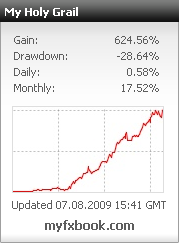
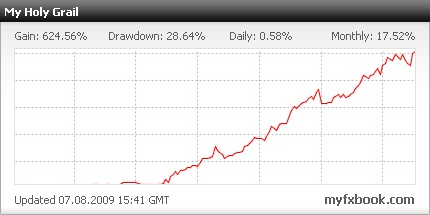
How to link to my system page?
Your portfolio is accessible only by you, with your login details. The portfolio has no privacy permissions, as it is your own account.
When privacy permissions are configured,
those permissions apply to the system's page.
The URL for your system page is shown at the bottom of your portfolio, when viewing a system.
Please do not provide the link to your portfolio, as it is not accessible by others. Always use the system's page URL.
Verifying my track record (MetaTrader 4)
Since performance can be easily manipulated with MetaTrader accounts, we have created an automatic verification system.
The verification system will automatically check and eliminate any discrepancies, restore missing data, and recalculate your account.
This is done simply by supplying us with your MetaTrader investor password (Note: This is a read-only password to your account!) and server name - then our systems will connect directly to your broker several times a day to verify your results.
Trades which were deleted by your broker cannot be verified, so other metrics such as profit, balance, deposits and more are used to verify your account.
If yout're not sure to which server your platform connects, just go to the login panel in your MetaTrader:

If your server is not in the server list, please let us know.
In the account settings form in Myfxbook, you can select the server and input your investor password:

Please allow up to 2 hours for your account to be verified - if not verified within the stated time frame and you have double checked your investor password to be correct, please contact us. If successful, yout'll notice your system will change its status from non-verified to verified:

Also note, that your system will not be shown in the systems page until it is verified!
Verifying my trading privileges (MetaTrader 4)
Since users can publish an account which is not theirs using the investor password, another verification system is used.
In your account settings form, you can find in the verification section an "Authorization Password":

Please change your investor password to the authorization password, so we can verify you have trading privileges for the account in question.

After changing the investor password for your MetaTrader 4 account, please update the 'Investor Password' field to complete the verification.

If successful, yout'll notice your system will change its status from non-verified to verified:


This verification process ensures that you are actively trading the account and not using someone's investor password. However, this check is relying on the fact that your account's password wasn't stolen! In such case, please contact us.
Verifying my trading privileges (MetaTrader 4) - Option 2
In your account settings form, you can find in the verification section an "Authorization Password":

Open a pending order in your account with the key as the comment of the order.

After placing the order, make sure it appears in your open orders list:

Our systems will search for the key in your open orders - once found, your account will be verified for trading privileges.
Notifications
Notifications will be sent to you by us or automatically by our system. Notifications can be regarding your account status, Myfxbook updates, subscribed topics or any other important information we feel you should know, so please check them regularly. The notification window will be hidden once all of the notifications are deleted, and will appear again when a new notification is received.

Markets widget
In order to stay up to date with the markets, we've created a markets widget, showing you in real time the status of the most important markets in the world.

Plan your trading sessions accordingly.
Top News
Top market news are provided for you for a quick glance at breaking news headlines.

Clicking on a headline will open the full story. Current news provider is FXstreet.com
Economic Calendar
Economic calendar is shown in order to stay up to date with scheduled economic events.
The calendar counts down in real time the time left to an event, and will notify you 1 minute before the event by blinking.

Recent topics discussed
As the title suggests, it shows the recent topics discussed by our community. Stay informed of current hot topics.

My accounts and watched accounts
In the "My Accounts" tab, quickly check your system's progress, and see if anyone is discussing it.

In the "watched" tab, you can see the progress and changes in gains of accounts yout're watching.

To add a system to your watch, simply go to the system's page, and click on the "Watch" link above the chart.
How performance is calculated?
Two methods are used to calculate performance: cumulative and absolute.

-
Time-Weighted Return (TWR) that measures the performance of a dollar invested in the system since inception.
TWR measurement is required by the Global Investment Performance Standards published by the CFA Institute. Its distinguishing characteristic is that cash inflows, cash outflows and amounts invested over different time periods have no impact on the return.
Each trade's return (profit divided by the balance at the open of the trade) is chained to other returns in order to get a compounded yield.
This method measures the success of a trading system disregarding any *dollar values.
-
Using an absolute method, this method measures the dollar profit, without taking into account the time line of the deposits or withdrawals.
Yield=(Profit/Deposits)*100
Using the same example from above, we get (60/90)*100=66.66%.
This method measures the success of a trading system based on the amount of profit made in *dollar value.
*For the above example, dollar is the account's currency.
Drawdown is calculated based on the closed P/L of the account.
Growth/Balance chart
There are two charts to observe the progress of a trading system - a growth chart and a balance chart.
The growth chart captures the growth of the account based on the cumulative gain, ignoring any deposits or withdrawals.
The balance chart shows every change in the balance value of the account.

Click on the "More" button to see possible metrics. Sizing may be disabled if the creator of the system chose to keep it private.
Advanced Statistics
Expectancy -Expectancy tells you what you can expect to make (win or lose) on every trade.
Standard Deviation -Standard Deviation is a statistical measure of volatility. It shows how much variation or dispersion there is from the mean (expectancy). (Expectancy).
Z-Score - Z-Score is used for calculating the ability of a trading system to generate wins and losses in streaks. It enables us to see if the streaks generated are of a random pattern or not.What we're looking to see is a z-score value greater than 1.96 or less than -1.96 (Equal to 95% probability or better, as shown in the table below).
| |Z-Score| (Absolute Value) | Certainty level |
|---|---|
| 3.00 | 99.73% |
| 2.58 | 99.00% |
| 2.33 | 98.00% |
| 2.17 | 97.00% |
| 2.05 | 96.00% |
| 2.00 | 95.45% |
| 1.96 | 95.00% |
| 1.64 | 90.00% |
While z-score tells us if the streak of losses/wins are random or not, the sign simply tells us if the dependence is positive or negative, meaning:
Z-Score negative - dependence is positive.
Z-Score positive - dependence is negative.
Positive dependence - a profit will be followed by a profit and a loss by a loss.
Negative dependence - a loss will be followed by a profit and a profit by a loss.
And how certain can we be that it will happen? This is the percentage that is shown to you in your system's z-score value. So for example, if z-score = 2.17(97.0%), it means there is a 97% confidence level that a loss will be followed by a profit and a profit by a loss (negative dependence). In such case you would want to miss a trade after a profit and take a trade after a loss to maximize profits and minimize losses.
How monthly gains are calculated?
Monthly gains are based on the cumulative yield calculation, and sum up the yield for each month starting on the 1st of the month 00:00 GMT and up until the last day of the month at 23:59 GMT.

Risk Ratios
Risk ratios are an important indicators to look at. They measure the Reward:Risk ratio per currency per selected month.

This ratio shows you the average return you get for a winning trade versus a losing one (Average Winner:Average Loser). For example, if you made 3 trades on EUR/USD, 1 loser, and 2 winners, and in total you won $214, but lost $300, the ratio is (214/2):(300), which is 1:2.8.
In other words, you win $1 dollar for every $2.8 lost.
Holding times
This is another important indicator to look at. Combining it with the risk ratios, can show you your quickest profit making currencies.

The ratio shows the average holding period for each currency, divided to long and short positions, per selected month.
Currencies popularity
Currencies popularity is exactly what the title suggests - it shows you how much trades were made with which currency per selected month.

Combine it with the risk ratios and the average holding time to decide with which pairs you should trade more and with which less, in order to maximize gains and minimize losses.
Custom Analysis
If you would like to choose your own time frame to analyze the account, or filter the analysis by other parameters such as magic numbers (MetaTrader 4), click on the "Custom Analysis" above the chart.
You have two possibilities to select a time frame:
-
Use the quick access buttons, and select the last day, week, month, 6 months, or a year.

-
Use the custom date selection, and specifically state the analysis period:

To filter by magic number, tick the magic numbers (This option is available only if using the Myfxbook EA and AutoUpdate).

Once magics are selected, our systems will analyze each magic and chart it's progress on the chart:

Analysis will be done in real time.
You can set the magic's names and colors in the corresponding account's settings:

If you would like to publish a custom period of your account, just click on the pin icon to save the start date:

Once set, it will be the default start date of your system, and will simulate the growth as if you started trading at the selected date (All statistics will be recalculated, including the widgets).
Please note, due to transparency issues, prior dates are not hidden from the user in your public system page. Moreover, if you use this feature, your public system page will include a disclaimer at the top to let others know that you"re using a custom start date:

You can also save the default magics to show in your charts by clicking on the pin icon in the magics list (The cumulative growth of selected magics will not be saved!).

How to create a discussion on a system?
To create a discussion on your own system, your system must be set as public.
In order to create a discussion on a system, go to the system page (or to your portfolio in case it's your system), above the system's chart you will see a 'Discuss' link, as shown below:

In case a member decides to make his system private after a discussion on it has already started, the system stats will be hidden in the discussion.
How to edit a post?
After posting a message, you have the option of editing your post for 30 minutes from the time of posting.
Just click on the edit link, and edit away!

How to report a post?
You found a post to be insulting? Maybe it looks like spam? Or you just think it shouldn't be there? No problem! Let us know by clicking the 'Report' link beneath the post.

Vouching System
The vouching system will help you identify experienced and trusted users and hopefully it will speed up your learning curve by knowing who to listen to.
How the vouching system works? In order to be able to vouch for others, you need to have 3 vouchers yourself. Once received, you'r notice a 'Vouch' button under each user name. Once clicked you will see:

You will notice a green bar underneath each user name - it will show you the vouching status of each member. A full green bar represents 20 vouchers and more.
Rating a broker
Since you've probably traded with different brokers, we would love you to share your experience with the rest of our community. Rating consists of 4 factors: platform, pricing, customer service, and features. Rating a broker takes less than a minute, and it's anonymous.

If rating wasn't enough and you would like to elaborate, please feel free to post your detailed review!
Finding a system
There are two possible ways to find a system: searching a system by its parameters (such as gain, drawdown, leverage, etc.) or searching a system by its name.
-
To find a system by its parameters, click on the 'Systems' button on the top menu, and specify your criteria.
-
To find a system by its name, write its name in the search box located in the menu. After the search has completed, go to the 'Systems' tab in the search results page.
Please note, only public and verified systems are listed on the systems page.
Accounts
In your 'Accounts' tab in the settings area, you will find all of your added systems. You can see their statuses as to whether theyt're active. You can delete systems or add new ones. Each system can have its own set of privacy settings.

As seen from the screen-shot above, you have full control of what information to share. The information you choose to hide from public, will be hidden and shown as: .
Messages
Select which messages you would like to receive in your email.
These can be either private messages, subscribed topics, or when we add new features.
Profile
Although not obligatory, you can fill your profile information to let the community know you better.
You can write your real name, location, trading experience, bio, trading style, motto, or change your avatar.
Login
Change your password or email.
Subscriptions
Here you can control and see all of your subscriptions. We have provided you with the last post date in the subscribed topic so yout'll easily know what's worth being subscribed for and what's not.
Connect your MetaTrader 4 account with twitter. Trades will be sent automatically to your twitter account without lifting a finger.
Your system does not need to be public to use this feature.
Invitations
So you want to share your system with someone without letting the whole world see it? We understand, and here where this feature comes into play.
Create an entirely unique privacy permissions set for your system. We will create a unique link for you, which you will be able to share privately with anyone.
There is no need to create an invitation link if you want to let everyone see your system, just use your system's page link shown in your portfolio.
What are charts?
Charts are a way to share your forex charts and market analysis in real time with your fellow traders. Every change you do in the chart will be seen by your followers (they will also be notified by email).
Can I keep my chart private?
Absolutely. Your forex charts are private by default and can be seen by others only if you publish it or share the chart's private URL.
Why should I publish a chart?
Publishing your chart will make it public to thousands of traders which can analyze, discuss and subscribe to your chart.
How do I save my forex charts?
If yout're registered user, your forex charts are saved automatically to our servers. No matter if you've started your chart at your office, you can access it at the convenience of your home office and pick off from the same spot you've left it at.
Is there a limit to the number of forex charts I can create?
No. You can add as many forex charts as you wish.
How do I share the chart with others?
Just copy the URL and share it with your fellow traders. If your chart isn't published, the chart can't be seen by anyone else without knowing the chart's URL. To share the chart with the Myfxbook community, publish the chart.
Troubleshooting performance issues
The charts were tested and optimized for use with Chrome, Firefox, Opera, Safari, Internet Explorer 8 and Internet Explorer 9.
If yout're experiencing any performance issues, please make sure yout're using the latest flash version and that you don't have any browser plugins running (to eliminate any conflicting issues).
For best performance experience, please avoid running flash content in other browser tabs (or browsers) such as youtube videos.
My account is missing some trading history (MetaTrader)
If you have noticed some missing history in one of your trading accounts, login to your trading account with your MetaTrader 4 platform, go to the 'Account History' tab, right-click on the history, and select "All History":

If no history data is added to your MetaTrader 4 history, your account's history was deleted by your broker and unfortunately we don't have a way of recovering the lost data. If history data was added to your MetaTrader 4 history, it will be added to your account's data at Myfxbook on the next update of your account.










